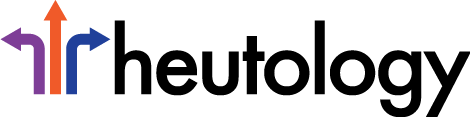Getting Started
Step 1: Install the EduBrowse Google Chrome extension
The EduBrowse toolbar will allow you to time all of your online learning with tagging, screenshots, highlighting and more!
Install the toolbarStep 2: Create your first log
Once you have installed the EduBrowse extension click on the EduCorp icon to create a log of the current page.
Let's have a go, try this article: https://www.teachthought.com/pedagogy/a-primer-in-heutagogy-and-self-directed-learning/ or find an online article you want to read - open a url from your own reading collection - press the EduBrowse and try it out.
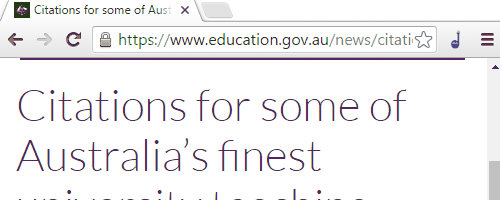
Step 3: View your learning log
Now go to your learning log and you will see your first article captured, if you edit it you can make it more valuable.
All of your EduBrowse logs are stored in your learning log.
View my learning logStep 4: Manage your ePortfolio
If you are ready you can send your research to the ePortfolio of your choice or create a new one. You can craft your submissions with automatic bibiography.
Manage my ePortfolio